I want you to imagine that you’re in your comfy office chair (in a post lockdown world of course) at your desk. It’s a pleasant Friday afternoon and until 5pm its just you, your computer and your beautiful presentation you’ve been working on for the past 2 weeks.
You’re on a roll. You’re in the zone. Your brain is on creative fire and your presentation has enough heat to be one hell of a cracker. Bursts of inspiration shoot from your mind down to your hands and finally through to the computer screen in front of you.
It seems like you’re making good progress. If all goes well, you’ll have enough time to go down to the canteen to get yourself a quick cup of coffee and treat yourself to that chocolate you’ve so desperately been holding out on all week.
“30 more minutes and I’m good”, you tell yourself.
Until suddenly, something shoots up towards you from the other side of the cubicle divider behind your screen.
- Wide open mouth. Check.
- Big Sharp teeth. Check.
- Curious eyes. Check.
- Your eyes accidently lock with his. Check?
This is not good. Carl’s been binge watching Jaws and he’s coming at you for the fourth time this week with yet another ‘small question’.
“Hey! Hope I’m not bothering, but I’ve just got a small problem. Can you help me?”, Carl asks.
“Uhm, sure.”, you oblige.
“See, I’m trying to submit this spreadsheet to the system, but I can’t get it working.”
That final statement right there is how it all starts. Welcome to yet another episode of ‘Whose spreadsheet is it anyway?’, where your work is made up, and your time doesn’t matter.
It happens. Sometimes we’re the Carl and other times we’re the victim. But whilst the characters change, one thing remains the same, or rather one question remains the same.
Who honestly has time to deal with Excel?
It starts with a simple SUM, then moves to an AVERAGE then evolves into a MIN/MAX and next thing you know you’re doing a VLOOKUP. What?
If you’re anything like me, at this point you probably just want to GIVE UP.
Work can be frustrating, stressful, time-consuming and tough enough as it is. What crazy maniac invented Excel and why? Was it some geek who’s secretly been enacting his revenge upon his now office-bound oppressors? Not cool, dude!
Either way, Excel seem to present more headaches than it solves (at least at times). I think most people know enough Excel to get along, but generally you find yourself in deep water at least once or twice (and I’m convinced that escaping a shark tank sometimes sounds far simpler than understanding Excel formula magic).
It’s when we step into that new, murky territory that we rely on that one person in our office who seems to know it all. Not all heroes wear capes, right?
However sometimes those heroes take leave, get sick or have family emergencies and we really, really, really need to rearrange, filter and import an Excel spreadsheet into some arbitrary system for a report we needed yesterday. Yikes!
Mpowered’s B-BBEE software solutions are meant to make your life easier and I’m sure they really do, however no matter how awesome some tech claims to be, there’s generally some data manipulation and an import (or two) involved before you get to the final solution.
The good news is that you don’t have to be an Excel guru to use our software, or even manipulate your complicated Excel spreadsheet, and here’s how.
Not all heroes are… people?
It’s without further ado that I’d like to introduce you to EasyMorph! It’s free to use and download. Not to mention that it also cures Excel-phobia (whilst you’re using it at least).
Let’s say we have a scenario where we have a Skills development spreadsheet downloaded from the BEEtoolkit and we want to remove duplicate participants by their ID number. EasyMorph can help us do this in a cinch!
To get started, download EasyMorph at easymorph.com
Once the program is open let’s load the spreadsheet.
To do so, we click ‘Add data’ > ‘Import file’ > ‘Import Excel spreadsheet’, then choose your spreadsheet on your computer.
Once that’s done the menu on the left should show us the options for the action we want to perform. In my case, I’m working with multiple sheets in one xlsx file. So, I need to adjust this action to choose the sheet I want to work on.
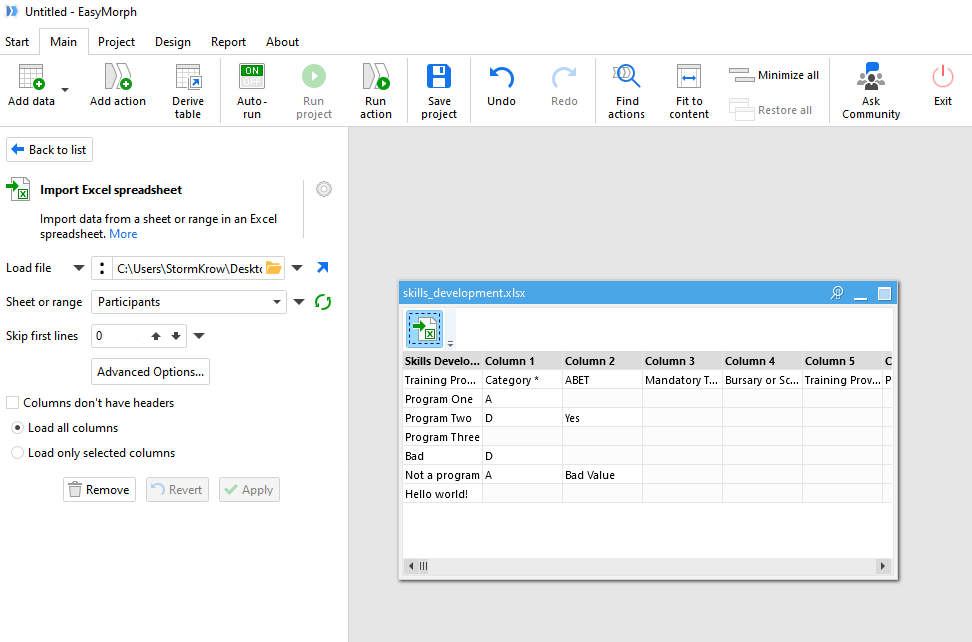
To do this, I set ‘Sheet or range’ to the ‘Participants’ sheet and then click ‘Apply’. I wouldn’t have to do this if I was working in an xlsx file with one sheet.
I now want to perform some kind of action on my sheet. To do so I click the ‘Add action’ button near the top.
The awesome thing is that now I can perform any action which EasyMorph lists. I’d like to filter values, so I click ‘Filters’ > ‘Deduplicate rows’.
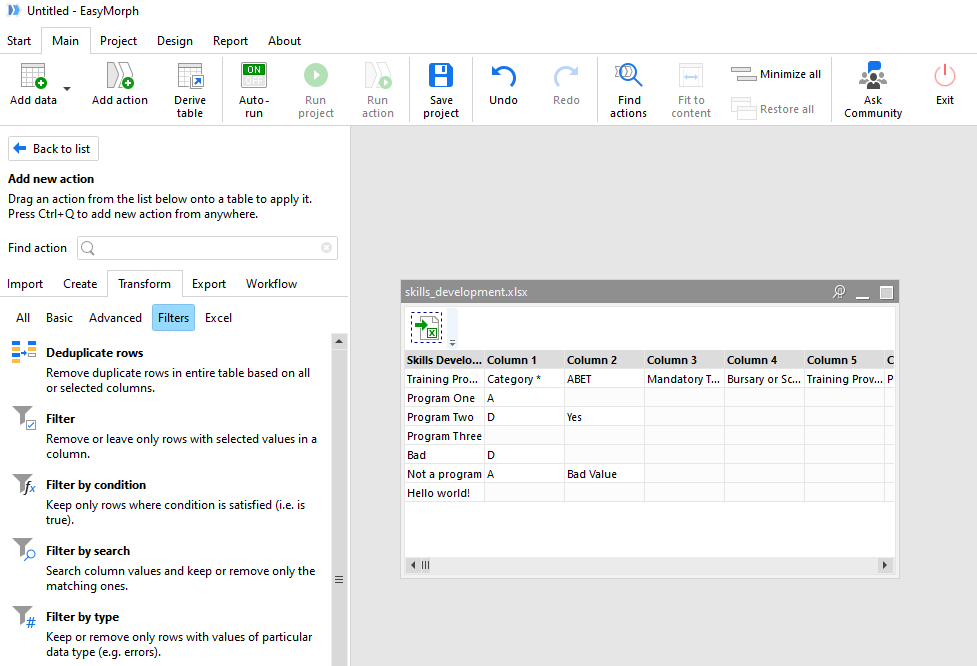
All I have to do now is tell EasyMorph what column it should deduplicate. My ‘ID Number’ column is column 9, so I select that column and click ‘Apply’.
Now I just need to export & save my modified spreadsheet!
To do so I add another action by clicking ‘Add Action’, click the ‘Export’ sub-tab and then click ‘Export into Excel file’. Click the folder next to ‘File’ and choose where you want to save the file and then click ‘Apply’.
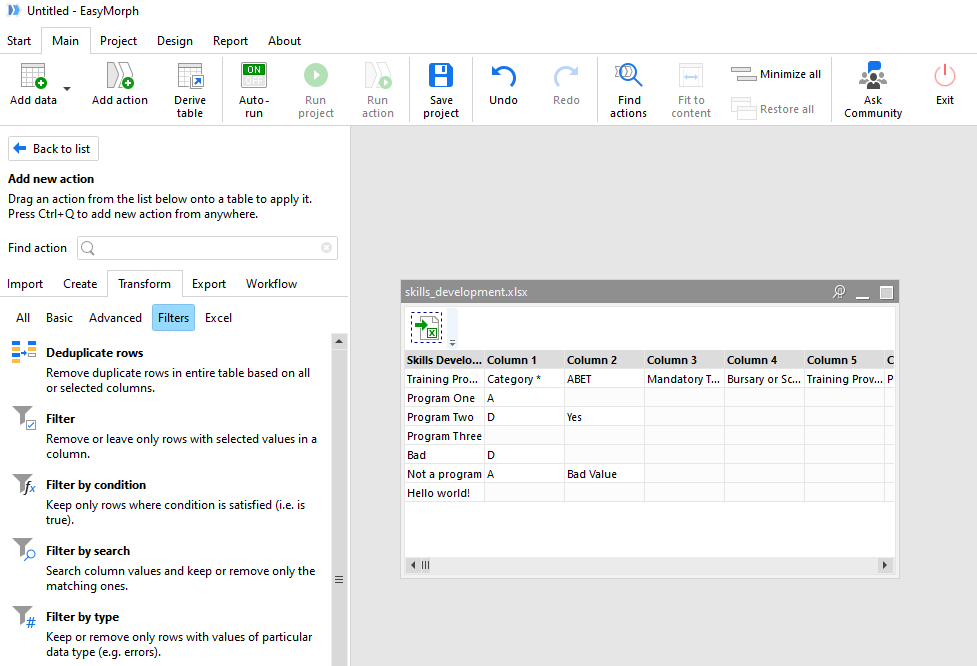
The last step is to click ‘Run project’. This will actually apply all of my actions and produce my file. That’s it!
I hope this process didn’t seem too complicated, because it really isn’t. Or at least I prefer this over Excels magic formulas and options.
I’ll wrap up by pointing out some cool things about EasyMorph. In each of my screenshots, the window in the right shows the icons of all the actions you’ve added and applied near the top. You can drag and drop your actions to change the order in which they take place.
Another great feature is that the window in the right also shows you a preview of your spreadsheet. It’s a great way to see what you’re actually doing, and helps you stay on track.
There’s a small learning-how-do-I-do-this-in-EasyMorph-curve but take your time and read around. It might feel frustrating at first, but I promise you that you’ll get things done in 1/5th the time once you’re a bit more familiar with EasyMorph’s super powers.
Software is always there to make our lives easier and Mpowered is always committed to making your life in the B-BBEE space easier. So next time you’re stuck in Excel, make your software do the struggling for you and use EasyMorph!
Author – Douglas Greyling, 2 May 2020
